Completely resetting your broadband Internet connection requires a combination of hardware and software related steps performed in just the right order. Resetting your broadband Internet connection, in concept, is similar to resetting your computer. It allows all of your network equipment to reboot fresh and free of errors, which may help fix any issues that keep popping up. A small error stored in the memory of your router, for example, could negatively affect the entire network. So long as you complete the following steps in the appropriate order, you can completely reset your broadband Internet connection at any time in just a few seconds.
Step 1
Unplug the power cable connecting your broadband Internet modem to a wall outlet. All of the indicator lights on the front of the modem will switch off. Note that most modems have a small “Reset” button on the device that you must press with a paperclip or with the tip of a pencil. If you don’t have a small object around, unplugging the modem will accomplish the same thing.
Step 2
Unplug the power cable connecting your broadband Internet wired or wireless router to a wall outlet. Unplugging the router will accomplish the same goal as unplugging the modem – it will allow the device to reset itself back to its original factory settings. Note that you do not need to unplug any Ethernet cables that may be connecting the two devices. Unplugging the power cables is all you need to do.
Step 3
Reboot your Windows computer. Rebooting your computer will take care of any issues with your broadband Internet connection that may be the result of software errors or errors with your operating system. Rebooting your computer once under normal circumstances is all you need to do.
Step 4
Leave your modem and router unplugged for one minute. Most network devices have a short-term battery backup utility used to protect settings in the event of a power outage. You need to leave both devices unplugged long enough to wear down that battery backup, which in turn will allow the device to reset.
Step 5
Plug your modem’s power cable back into the rear panel on your modem. Wait a few moments for the indicator lights on the front of the device to light up, indicating that the modem is booting. When the modem returns to its normal working order, plug your router’s power cable back into the rear panel on your router to finish resetting your broadband Internet connection. You will now be able to set up your wired or wireless broadband network again.
Sam Jones, the author, has a great 02 broadband package but has had to reset his entire system a couple of times after the settings got adjusted.